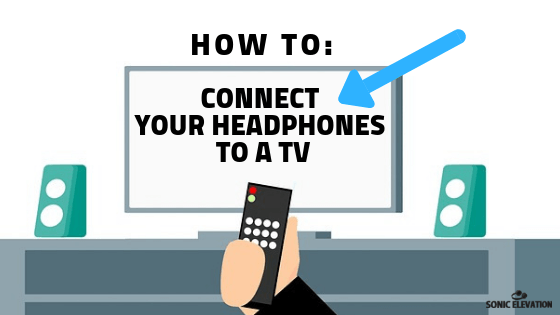
How To Connect Headphones To A TV
If you are wondering how to connect headphones to a TV, we can assist. We all have those late nights when we want to stay up and watch a movie by ourselves. Those nights when everyone else is asleep and you don’t want to wake them up with the booming sound effects of the latest Marvel movie or Netflix series.
Luckily, there are a few easy ways to enjoy your entertainment without blasting your speakers at full volume! To get started, you may or may not need to add anything extra to your current setup. Of course, that will depend on what you already have to work with.
Most of us have access to either a laptop, PC, gaming console, or streaming players like Roku or Google Chromecast. If not, no need to worry! There are plenty of other ways you can binge all night in solitude. If you want to learn how to connect headphones to a TV, keep reading our guide below!
How To Connect Headphones To A TV with ease
We tried to keep this guide as basic as possible since we understand how confusing the process can be! Our goal is to help you have your setup completely functional by the end (and hopefully without you needing to get any additional equipment).
These are the 4 easiest connection methods we recommend:
- Basic Wired Methods – What Are Your Best Options?
- Basic Wireless Methods – What Are Your Best Options?
- Using Your Gaming Console – What Are Your Best Options?
- Link Your PC or Laptop – Duplicate/Extend Your Screen
Keep reading below to see the most basic wired methods!
Basic Wired Methods – What Are Your Best Options?
For the basic wired methods, you may already have what you need to get started. Some TVs even have a built-in headphone jack. If you look at the back or side of yours and find one, you might want to get a 3.5 mm extension cable so you don’t have to sit with your face 3 inches away from the screen.
Streaming Player Remote (Roku/NVIDIA Shield)
If you already checked for the 3.5 mm port and didn’t find one, here are a few simple solutions! If you use a Roku Ultra or NVIDIA Shield for streaming, both remotes have a built-in jack. In either case, you should be able to plug your ‘phones directly into the remote.
A/V Receiver 3.5 mm Port

If neither of those 2 methods works for your situation, but you have an A/V receiver as part of your setup, you can double-check for a 3.5 mm jack. They’re usually on the front (and sometimes back) of the receiver. The only downside to this method is that you’ll probably want to get a 3.5 mm cable extension for the same reasons mentioned above.
Sometimes, A/V receivers have a 1/4″ port, in which case you can use a 1/4″ adapter to attach to the end of your ‘phone cable, then plug in to the receiver.
Use A Digital To Analog Converter
Another great wired option is to use a digital to analog converter with your setup. They operate in a way that’s similar to an A/V receiver, except they’re usually quite a bit smaller and more specifically designed for use with a PC or laptop.
Most DACs (digital to analog converters) have a built-in standard jack or 1/4″ port that’s compatible with any wired ‘phones. For first time users, we usually recommend the Audioengine D1. Once again, you may need a cable extension, depending on how much wiggle room the included cables give you.
Basic Wireless Methods – What Are Your Best Options?
Depending on your current setup, using one of the wireless methods may be the easiest way to enjoy your movies. There are a few minor, but very common issues to consider. For example, certain wireless technologies can cause minor lag or latency issues. Lag (also known as latency) is when the voices on-screen aren’t perfectly lined up with the sound in your headphones.
In the worst cases, it can become so distracting that you can’t even pay attention to the movie you’re watching. Instead, you spend more time scratching your head, wondering why there’s an annoying delay. More often than not, there are 2 possible culprits:
- Low-quality wireless Transmitter
- Issues with a specific headset
Lag-Free Bluetooth Transmitters
When you’re doing your research trying to find a quality transmitter, always look for a specification that says “Lag-free” or “Low latency”. (It also helps to read a few customer reviews before you settle on a specific model.) Some transmitters work well for streaming music but lack the ability to produce lag-free movie quality.
The MPOW 2-in-1 transmitter is one of the most highly-rated models on Amazon. You can use it as both a transmitter and a receiver. It works well for streaming all types of media including movies, shows, and music. It shouldn’t give you any major issues at all when you’re catching up on the latest episodes!
Built-In Bluetooth Function
If you don’t want to take that route, some TVs actually have a built-in Bluetooth function that should be compatible with most (if not all) wireless models. (If they’re noise-cancelling like the Sony WH-1000XM3, that’s even better.) To access the Bluetooth feature, go into your TVs settings and activate it.
We can’t exactly give you a step-by-step guide since each specific model will have different settings menu and accessibility features. Once you find the Bluetooth function, put your wireless ‘phones in pairing mode and do the same within the settings on your TV.
Soundbars & Streaming Players
Certain soundbar models also have a built-in Bluetooth option. To access the Bluetooth function, you’ll want to go into the soundbar menu and find the Bluetooth settings. From there, switch the Bluetooth Mode to “transmitter”.
Activate Bluetooth on your ‘phones, then wait for the two devices to pair. Can you mute the soundbar volume while listening with a headset? That depends on which specific soundbar you’re using. Some versions allow you to mute the soundbar, others don’t (which is pretty inconvenient since that’s the whole point in the first place).
Apple TV & Amazon Fire Stick

If you don’t have a soundbar, or yours doesn’t have a Bluetooth function, you can try pairing your ‘phones with your Apple TV or Amazon Fire Stick. If you want to pair your wireless ‘phones with Amazon Firestick, it’s a pretty painless process.
- First, turn your Bluetooth device on and put it in pairing mode
- Second, turn your TV on and navigate to the Fire Stick settings
- Once you’re there, choose “Controllers and Bluetooth Devices”
- Select “Other Bluetooth Devices”
After you’ve done that, you’ll see your headphones under “Discovered Devices”. Once it’s discovered, they’ll be paired and ready to go!
If you have Apple TV, the steps are almost exactly the same. You can read the full step-by-step guide here on their official website. The last method in this section is to use what’s called an RF System.
RF (Radio Frequency) Systems
Radiofrequency systems are one of the most reliable wireless connection methods. Instead of using a Bluetooth function, the adapter sends a radio frequency signal to the headset. RF systems like the Sennheiser RS 195 can transmit a reliable signal at a distance up to 330 feet!
We’re not sure why anyone would want to be that far away from the action on the screen, but if you want to work in another room while you’re streaming music from Spotify, we totally get it. If that doesn’t work for you, take a look at how you can use your gaming console!
Using Your Gaming Console – What Are Your Best Options?
Gaming has become such a popular pastime, that many of us have direct access to an Xbox or Playstation (even if you don’t personally play games). If you’re an experienced gamer, you probably already know how you can use it to watch movies in solitude. If not, we’ll do our best to explain the basics!
Dedicated Bluetooth Headsets
Some Xbox Headsets come with a mini amp that plugs into your console. Once it’s plugged into your console, all you have to do is plug your headphones into the amp.
Other headsets are completely wireless and can be paired using the same steps you’d use to pair them with your smartphone. For example, the Steel Series Arctis 7 can be connected via Bluetooth on both PS4 and PC. It comes with a separate adapter that uses a standard USB connection. Plug the USB adapter into the port on your PS4, then pair the headset and you’re ready to go!
Xbox One or PS4 Controller

If you have an Xbox One, some of the older controllers don’t have a built-in jack. They sell separate adapters that plug into the bottom of the controller which allows you to listen in private. Luckily, they’ve since realized how high the demand for a dedicated jack is and decided to add one to the newer controllers.
PS4 Dualshock 4 controllers have a built-in 3.5 mm port and some headphones are compatible with the Bluetooth function within the console settings. Unfortunately, it’s only compatible with Sony-supported models, so you’ll want to follow along with the steps below to see whether or not yours are supported.
- Power your Bluetooth headset on
- Navigate to PS4 settings>devices>Bluetooth devices
- Choose the name of your headset
- At this point, it should be paired
If the steps above didn’t work, your best bet would be to plug them directly into the controller and use the wired connection.
Link Your PC or Laptop – Duplicate/Extend Your Screen

The 4th and final method is to link your PC or laptop with your television. Keep in mind that only certain TVs can accept a mirrored connection. From your Windows PC or laptop, type “project” into the search bar. Click “Project to a second screen” and it will bring up a few options.
Next, we click “Duplicate/Extend”. Then, using the Bluetooth function – pair your ‘phones/headset with your PC or laptop. Once they’re paired, you can use the big screen to watch your favorite series and your laptop to hear the audio.
Alternatively, you can use your PC or laptop to stream movies directly since most computers have a built-in Bluetooth function.
Which Method Do You Prefer?
Now that you’ve seen 4 of our favorite methods for how to connect headphones to a TV, what are your thoughts? Which method do you prefer? Did you discover a new way to stream your favorite movies late at night when everyone else is fast asleep?
If anything we mentioned doesn’t make perfect sense, feel free to ask us for more help below! Thanks for taking the time to browse our recommendations, we hope you enjoyed!
- Korg B2 vs Roland FP10 | Which One To Buy - May 13, 2021
- How Does Music Affect The Brain? – Let’s Find Out! - April 6, 2021
- Why Are My Headphones Crackling? – How To Fix It - April 3, 2021